Handling an online store can be an adventurous journey. However, with the rush and rewards comes tougher and tedious tasks. Any business is about regular, consistent maintenance. With your online store, your product list, customer list, and orders keep updating regularly. To keep a proper record of these changes becomes important.
Fortunately, with WooCommerce and its WordPress integrations, we have tools that can simplify these tasks for you. You can use a simple plugin that can help you keep your product list and online store up-to-date. WP All Import is an excellent plugin that lets you import all your data, from the product list to orders, and keep you organized.
The plugin takes it a notch further by enabling you to schedule your imports where you once set the import settings, your manual intervention is not needed anymore. We will look at how you can create a product import and schedule it for updates.
Create A New Product Import
Just download the plugin and set it up on your WordPress. Once you are done, you can see an “All Import” tab on the left-hand sidebar on your dashboard. Head over to All Import and go to “New Import.” All Import lets you import the data by uploading a file or using the existing database. But, in order to create a schedule, we will use the “Download From URL” option.
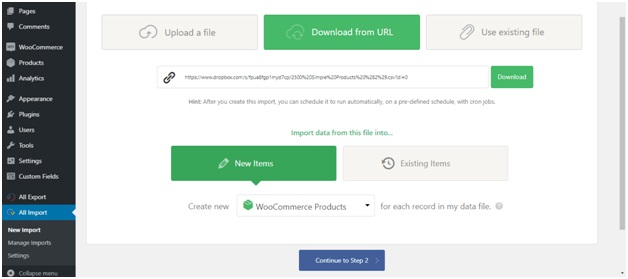
By choosing this option, the plugin can retrieve the same file over time and locate any changes or updates as your file is located either on Dropbox, Google Sheets, or Google Drive. The plugin automatically updates your online store accordingly.
Copy and paste the URL of the file from either location to let the plugin import your product feed to WooCommerce directly. You will see these two options below, “New Items,” and “Existing Items.” If you wish to add new items and also update the existing ones, choose the second option. Then hit, continue to step 2. Here you can filter for products by adding rules and options.
Import WooCommerce Data
The plugin offers a simple drag-and-drop interface where you can simply drag-and-drop product data into WooCommerce fields. Under the WooCommerce Add-on, these are the following tabs where you need to fill in the product data:
- General
- Linked Products
- Attributes
- Advanced
- Add-on Options

- In the General tab, you can add regular price and sale price for each product. You can even schedule your sale price based on a percentage or set amount under “Adjust Prices”. The plugin lets you set a product URL and button text. You can convert incorrectly formatted prices to WooCommerce format, remove currency symbols from your data. The advantage of these options is that it saves you the time that otherwise would have been put into sorting the data beforehand.
- If you wish to group your products, it can be done under the “Linked Products” tab. You can group the products by title, ID, or SKU. You can also import your up-sells and cross-sells under this tab.
- Using the “Attributes” tab, you can set custom and global attributes to you products. You can add custom attributes like shape, size, color, dispatch location, vendors, etc. All these custom attributes give more detail to your products.
- The “Advanced” tab lets you select some of the most important features for your products in your store. You can set menu order, enable or disable reviews, select your featured status, and catalog visibility as well.
Attach Images To Your Product
The plugin can even enable you to attach images to your product and then display them in the product gallery. You can do this for each item in the product feed.
To do this, simply enter the image URL and match the existing one along with it. You can also use existing images from the media library and images found on your server. The plugin also has an option to scan images through the post content and import images wrapped under <img> tags.
Once you are done importing the images and adding to the product gallery, you can click on “Preview and Test”. This option lets you preview what you are actually importing. You can use the “SEO and Advanced options” section to import image metadata like title, captions, and alt text.

Import Categories and Tags
WP All Import offers a wide array of options to make it super convenient and efficient for you to import product categories and tags. The product categories have options like Single categories, multiple product categories, and hierarchical categories and tags. It also uses existing tags and categories found on your database.

Finalize Your Import
This is the last step in creating a new product import. Here you have to assign import settings. Firstly, you can either let the plugin automatically identify a unique identifier or manually select one.

Further down, you will this option, “Create new products from records newly present in your file”. You can select them to create products that don’t exist already. You can select the option “delete products that are no longer present in your file” or choose the option that lets you update the products that already in the file.
Schedule WooCommerce product imports
Once you have assigned preferred settings, you are almost done. Now, is the time to schedule your product updates and import. You can select a date and time of your choice for the scheduled import. Once you are done, the plugin will automatically download the latest product feed and update your online store.
Once you have created a new import and determined import settings, all you need to do is schedule a date and time for import and there is no further intervention required on your behalf. Any new product will be added automatically and similarly, any changes to existing products will be auto-updated. Entries that do not exist anymore will be deleted on its own.

Finally, just run the import and the plugin will take care of the rest. Using the data it will automatically update your WooCommerce store. Using a plugin to get our task done saves you a ton of time and effort. You never have to manually update your online store ever again.
Wrapping up
WooCommerce has made it super easy to convert your WordPress into an online eCommerce store. Though it is super easy and convenient, still there are a lot of tedious tasks that you need to perform regularly. Plugins like these will save you a lot of time and effort.

