On the surface, WordPress category pages don’t seem all that important. More than likely, you have one or two set up to merely offer links, along with a small excerpt or sometimes even the entire post in the related category. If this sounds like your pages, it’s probably because you never bothered to spruce them up or make them function better.
Sticking with stock category pages can be a real problem, especially if you’re a content marketer. It’s much better for your SEO to have some sort of additional content on the page to go along with all those post excerpts and previews. Not to mention, there are more attractive ways to set up the category pages for your visitors. After all, who wants to sort through a bland archive of old posts served up as a wall of text?
Beefing Up Those Category Pages
The first thing you want to do for any category page is add some substance. In other words, you want your page to be unique and valuable as a page all on its own, not just as a list of links to your other posts.
Ideally, your posts will at least include photos and brief excerpts, which puts some content onto the page. If you take a look at any category page on Havahart’s community blog, you’ll notice that they do include photographs and excerpts. For example, here is their skunks category:
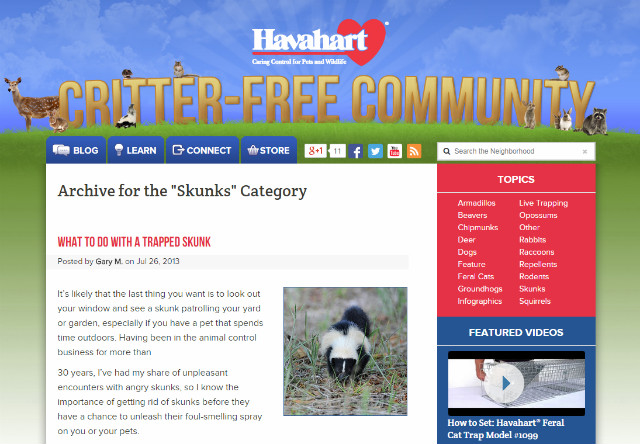
You’ll also want to drop the “/category/” subdirectory in the URL; Havahart has done this. The “category” slug needlessly lengthens the URL, and it’s also bad for SEO. We’re going to discuss how to eliminate that problem in a little bit.
SitePoint is another great example. On their category pages, like this one for WordPress, they offer lots of filters so their readers can quickly find exactly what they are looking for:

Let’s explore how you can go even further by adding a description to the category page.
Adding a Description to WordPress Category Pages
Believe it or not, from the Dashboard – while editing the category page – you’ll see a field called “description” that does exactly what you think it will. If you fill it out, a description will appear at the top of your category page offering visitors a better understanding of what they are looking at.
The field is pretty basic, but you can unlock more advanced features by installed the CategoryTinymce plugin. This will upgrade the simple editor – used in the description field – to a full featured WYSIWYG editor. In case you’re not familiar with the WYSIWYG editor, it will allow you to make the description more appealing by adding things like page sliders, tabbed sections, photo galleries and more. Some other edits you can make to the page include changing the title, adding custom content, and redesigning how each post excerpt appears.
A great example can be seen on CJ Pony Parts’ site. Their 2015 Mustangs page brings together a category header image, description, collection of products, information about the new Mustang model, a video, and even an infographic. This is a great strategy for businesses with an active following on their blogs but also an eCommerce store.
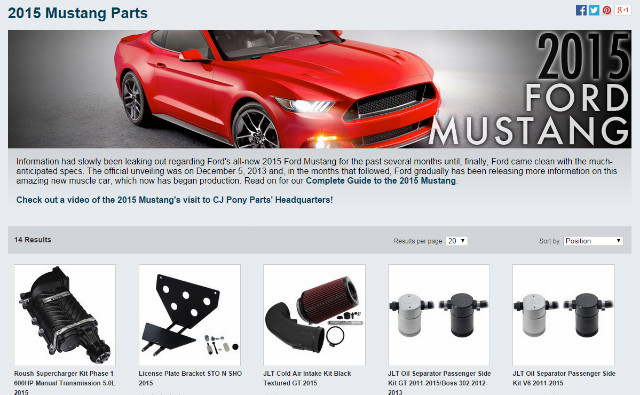
It is recommended that your text description – should you include one – be at least 300 words in length. If you need a longer description, you should use the “read-more” tag to hide the excess content from view.
Of course, without any further editing, the description will appear on every subsequent pagination of that category – which is not only redundant, but also bad for SEO. In order to ensure the description only appears on the first page, you can enter the following code in your category page template (category.php):
<?php if (!is_paged()) {?>
Insert category description code
<?php }?>
Removing the Extra Subdirectory from Your URL
To remove the category subdirectory from the URL structure, you can install the WordPress SEO by Yoast plugin – if you don’t already have it installed. It adds an option to remove unnecessary words from or shorten URLs in order to improve your on-site SEO. It also happens to be one of the best SEO centric plugins available for WordPress. As a side note, you can take advantage of all the extra SEO optimization features to improve your site’s ranking.
While Google may not penalize you for the duplicate content on your WordPress category pages, it does rank the page and resulting content lower than the original. This can be an issue, for instance, for eCommerce sites that deliver their product pages using the WordPress categories feature. Plus, the stock category pages aren’t interesting in the least.
By using the methods described above, you should have an excellent category page setup for your site. Have you beefed up your categories in other ways than those described above? Please share your insights and tools in the comments below!


Great post Adrienne. Category pages is something you don’t usually think of. But as you really should spend more time to make better and more functional. I am very impressed by the SitePoint WordPress category page, it’s just awesome!
Thanks, Peter!
Hi Dan, thanks for your comment! SitePoint is a great resource, and part of what makes them so awesome is how well they organize their resources. Great stuff.
Thanks for sharing your plugin, I’ll have to check it out!